
リファレンス・マニュアル
著作権
This document is Copyright © 2010-2021 by its contributors as listed below. You may distribute it and/or modify it under the terms of either the GNU General Public License (https://www.gnu.org/licenses/gpl.html), version 3 or later, or the Creative Commons Attribution License (https://creativecommons.org/licenses/by/3.0/), version 3.0 or later.
このガイドの中のすべての商標は、正当な所有者に帰属します。
貢献者
The KiCad Team.
翻訳
murakou <murakou AT jp3cyc.jp>, 2018. starfort <starfort AT nifty.com>, 2017-2018. kinichiro <kinichiro.inoguchi AT gmail.com>, 2015. Norio Suzuki <nosuzuki AT postcard.st>, 2015. yoneken <yoneken AT kicad.jp>, 2011-2015.
フィードバック
The KiCad project welcomes feedback, bug reports, and suggestions related to the software or its documentation. For more information on how to sumbit feedback or report an issue, please see the instructions at https://www.kicad.org/help/report-an-issue/
GerbView の紹介
GerbView は、ガーバー・ファイル (RS 274 X フォーマット) と Excellon ドリル・ファイルのビューアです。同時に32個までのファイルを表示することができます。
ガーバー・ファイル形式についてのより詳しい情報は次の資料をご参照下さい。 the Gerber File Format Specification ドリル・ファイル・フォーマットについての詳細は以下のサイトで見つけることができます。http://web.archive.org/web/20071030075236/http://www.excellon.com/manuals/program.htm[the Excellon format description]
インタフェース
メイン・ウィンドウ

上部ツールバー
|
Clear all layers |
|
Load Gerber files |
|
Load Excellon drill files |
|
Set page size |
|
|
|
Redraw view |
|
Zoom in or out |
|
Zoom to fit page |
|
Zoom to selection |
|
Select active layer |
|
Display info about active layer |
|
Highlight items belonging to selected component (Gerber X2) |
|
Highlight items belonging to selected net (Gerber X2) |
|
Highlight items with the selected attribute (Gerber X2) |
|
Highlight items of selected D Code on the active layer |
左ツールバー
|
Select items |
|
Measure between two points |
|
Toggle grid visibility |
|
Toggle polar coordinates display |
|
Select inch, mils, or millimeter units |
|
Toggle full-screen cursor |
|
Display flashed items in sketch (outline) mode |
|
Display lines in sketch (outline) mode |
|
Display polygons in sketch (outline) mode |
|
Show negative objects in ghost color |
|
Show/hide D Codes |
|
Display layers in diff (compare) mode |
|
Toggle inactive layers between normal and dimmed display |
|
Show/hide layer manager |
|
Show Gerbers as mirror image |
レイヤー・マネージャー
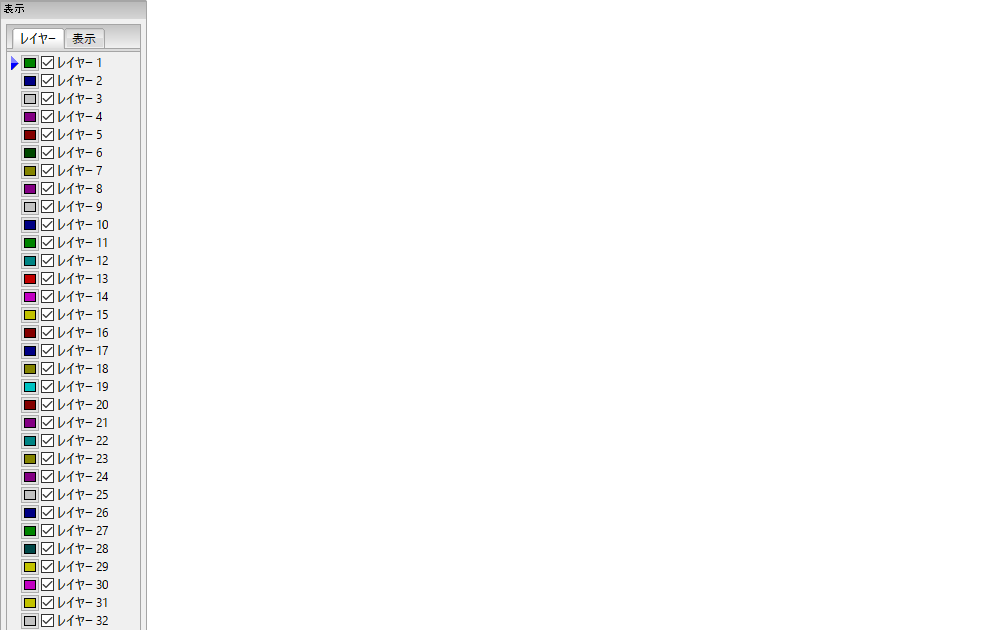
レイヤー・マネージャーは全レイヤーの可視性を制御します。アクティブ・レイヤーは矢印で示され、各レイヤーはチェック・ボックスで表示または非表示に設定できます。
マウス・ボタンの割当て:
-
左クリック: アクティブ・レイヤーを選択
-
右クリック: 表示/非表示/ソートのレイヤー・オプション・メニューを表示
-
中クリックまたはダブル・クリック (色見本上): レイヤー色を選択
レイヤー・タブはレイヤーの表示・非表示、読み込んだすべてのガーバーおよびドリル・レイヤーの色を変更することができます。 アイテム・タブはカラー、グリッドの表示、Dコード、ネガのオブジェクトの操作ができます。
メニュー・バーのコマンド
ファイル・メニュー
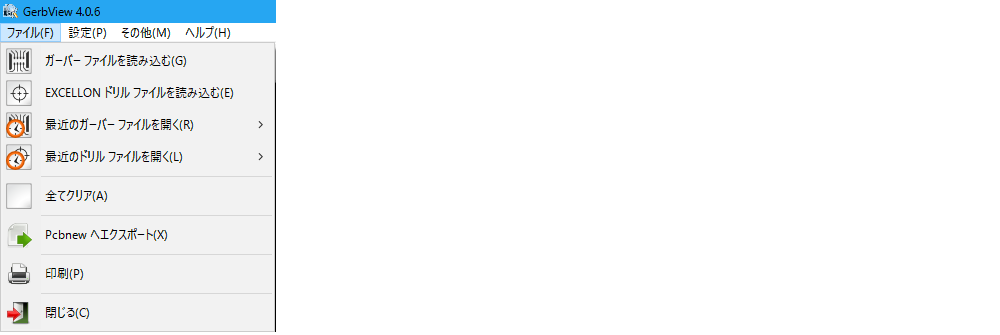
-
Export to PCB Editor is a limited capability to export Gerber files into a KiCad PCB. The final result depends on what features of the RS-274X format are used in the original Gerber files: rasterized items cannot be converted (typically negative objects), flashed items are converted to vias, lines are converted to track segments (or graphic lines for non-copper layers).
Tools menu
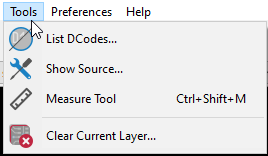
-
Dコード・リスト は全レイヤーのDコード情報を表示します。
-
Show Source displays the Gerber file contents of the active layer in a text editor.
-
Measure Tool allows measuring the distance between two points.
-
現在のレイヤーをクリア はアクティブ・レイヤーの内容を消去します。
印刷
To print layers, use the ![]() icon or the File → Print menu.
icon or the File → Print menu.
|
Be sure items are inside the printable area. Use 多くのフォト・プロッターは、殆どのプリンターで使用される用紙サイズより遥かに大きな広いプロット・エリアをサポートしていることに注意して下さい。もしかすると、全てのレイヤーを移動することが必要になるかも知れません。 |





