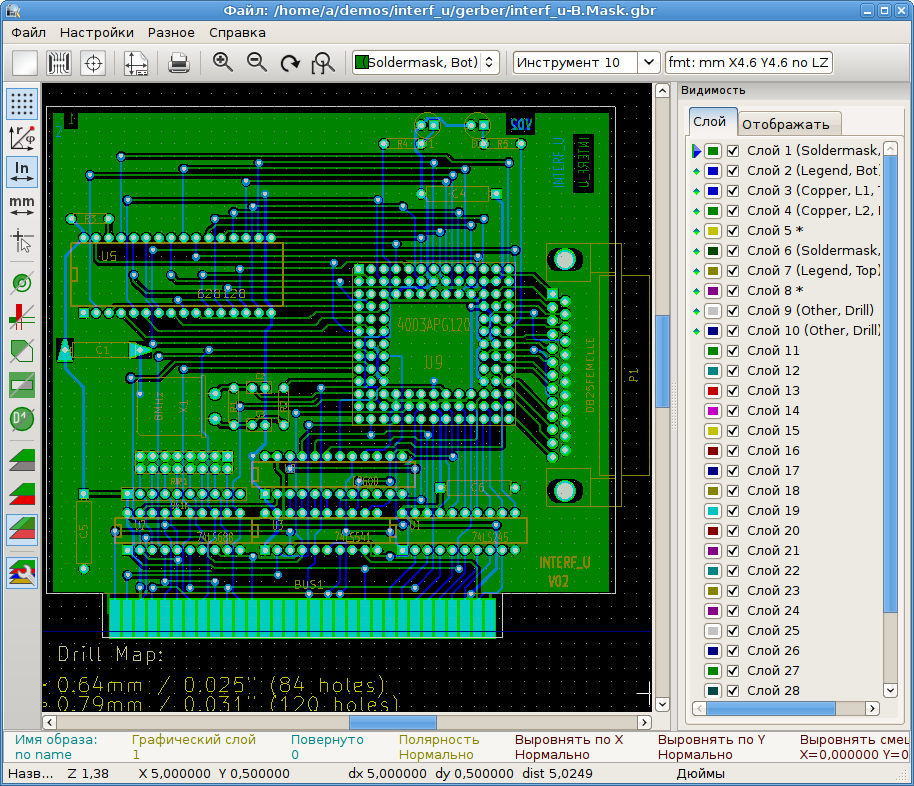
Руководство пользователя
Авторское право
This document is Copyright © 2010-2021 by its contributors as listed below. You may distribute it and/or modify it under the terms of either the GNU General Public License (https://www.gnu.org/licenses/gpl.html), version 3 or later, or the Creative Commons Attribution License (https://creativecommons.org/licenses/by/3.0/), version 3.0 or later.
Все торговые знаки этого руководства принадлежат его владельцам.
Соавторы
The KiCad Team
Перевод
KiCad Russian Team
alex9 <[email protected]>
Барановский Константин <[email protected]>, 2019
Обратная связь
The KiCad project welcomes feedback, bug reports, and suggestions related to the software or its documentation. For more information on how to sumbit feedback or report an issue, please see the instructions at https://www.kicad.org/help/report-an-issue/
Знакомство c GerbView
GerbView предназначен для просмотра файлов в формате Gerber (RS 274 X) и отображения файлов сверловки из Pcbnew (в формате Excellon). Одновременно может быть показано до 32 файлов.
Для получения дополнительной информации о формате файлов Gerber воспользуйтесь спецификацией the Gerber File Format Specification. Информацию о формате файла сверловки можно получить здесь the Excellon format description.
Графический интерфейс
Основное окно
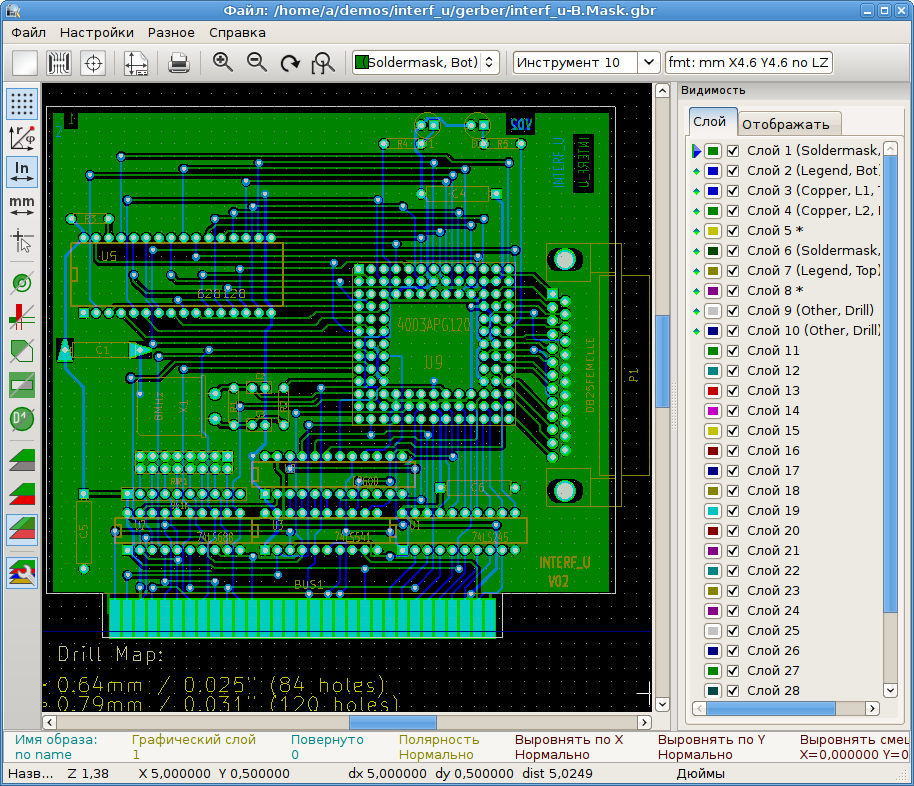
Верхняя панель инструментов
|
Clear all layers |
|
Load Gerber files |
|
Load Excellon drill files |
|
Set page size |
|
|
|
Redraw view |
|
Zoom in or out |
|
Zoom to fit page |
|
Zoom to selection |
|
Select active layer |
|
Display info about active layer |
|
Highlight items belonging to selected component (Gerber X2) |
|
Highlight items belonging to selected net (Gerber X2) |
|
Highlight items with the selected attribute (Gerber X2) |
|
Highlight items of selected D Code on the active layer |
Левая панель инструментов
|
Select items |
|
Measure between two points |
|
Toggle grid visibility |
|
Toggle polar coordinates display |
|
Select inch, mils, or millimeter units |
|
Toggle full-screen cursor |
|
Display flashed items in sketch (outline) mode |
|
Display lines in sketch (outline) mode |
|
Display polygons in sketch (outline) mode |
|
Show negative objects in ghost color |
|
Show/hide D Codes |
|
Display layers in diff (compare) mode |
|
Toggle inactive layers between normal and dimmed display |
|
Show/hide layer manager |
|
Show Gerbers as mirror image |
Менеджер слоёв
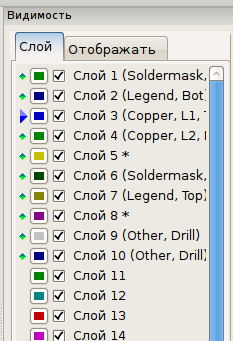
Менеджер слоёв позволяет управлять и контролировать видимость всех слоёв. Стрелка указывает на активный слой, а с помощью отметок можно скрыть или показать нужные слои.
Функции кнопок мыши:
-
Щелчок левой кнопкой мыши на строке: выбор активного слоя.
-
Щелчок правой кнопки мыши на менеджере слоёв: управление отображением сразу всех слоёв.
-
Щелчок средней кнопкой мыши или двойной щелчок (на индикаторе цвета): выбор цвета слоя.
Вкладка Слои позволяет управлять отображением и цветом всех загруженных Gerber-слоёв или слоёв сверловки. Вкладка Элементы позволяет управлять отображением и цветом сетки, D-кодов и негативных объектов.
Команды меню
Меню "Файл"

-
Export to PCB Editor is a limited capability to export Gerber files into a KiCad PCB. The final result depends on what features of the RS-274X format are used in the original Gerber files: rasterized items cannot be converted (typically negative objects), flashed items are converted to vias, lines are converted to track segments (or graphic lines for non-copper layers).
Tools menu
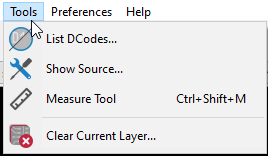
-
Список D-кодов показывает используемые D-коды и некоторые их параметры.
-
Show Source displays the Gerber file contents of the active layer in a text editor.
-
Measure Tool allows measuring the distance between two points.
-
Очистить текущий слой стирает содержимое активного слоя.
Печать
To print layers, use the ![]() icon or the File → Print menu.
icon or the File → Print menu.
|
Be sure items are inside the printable area. Use Не забывайте, что фотоплоттеры могут использовать зону печати намного большую, чем размер страниц, используемых принтерами. Может потребоваться переместить весь набор слоёв. |





