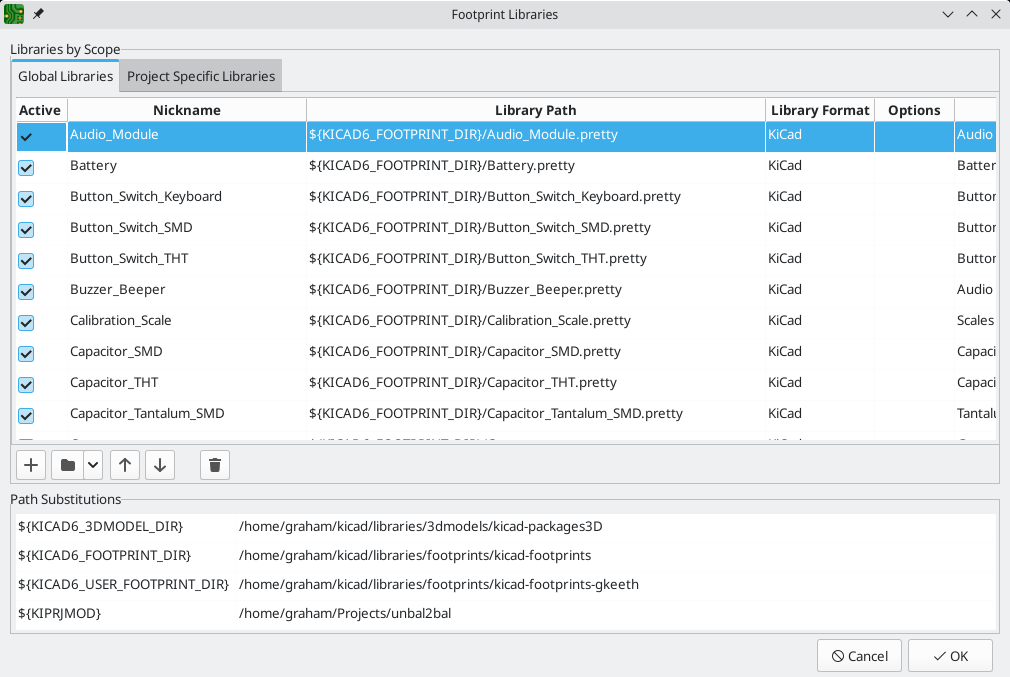
Footprints and footprint libraries
Managing footprint libraries
KiCad’s footprint library management system allows directly using several types of footprint libraries:
-
KiCad
.prettyfootprint libraries (folders with .pretty extension, containing .kicad_mod files) -
KiCad Legacy footprint libraries (.mod files)
-
GEDA libraries (folders containing .fp files)
-
Eagle footprint libraries
KiCad only supports writing to KiCad’s native .pretty format footprint libraries (and the .kicad_mod footprint files within them). All other footprint library formats are read-only.
|
KiCad uses a table of footprint libraries to map footprint libraries of any supported library type to a library nickname. KiCad uses a global footprint library table as well as a table specific to each project. To edit either footprint library table, use Preferences → Manage Footprint Libraries….
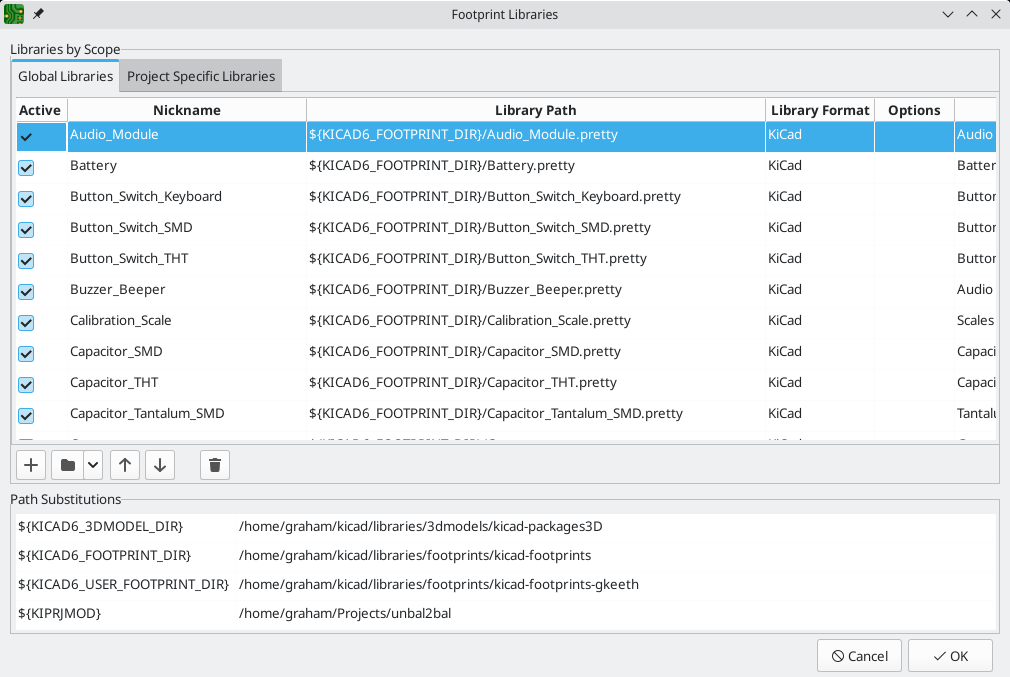
The global footprint library table contains the list of libraries that are always available regardless of the currently loaded project. The table is saved in the file fp-lib-table in the KiCad configuration folder. The location of this folder depends on the operating system being used.
The project specific footprint library table contains the list of libraries that are available specifically for the currently loaded project. If there are any project-specific footprint libraries, the table is saved in the file fp-lib-table in the project folder.
Initial Configuration
The first time the PCB Editor (or any other KiCad tool that uses footprints) runs and the global footprint table file fp-lib-table is not found, KiCad will guide the user through setting up a new footprint library table. This process is described above.
Managing Table Entries
Footprint libraries can only be used if they have been added to either the global or project-specific footprint library table.
Add a library either by clicking the ![]() button and selecting a library or clicking the
button and selecting a library or clicking the ![]() button and typing the path to a library file. The selected library will be added to the currently opened library table (Global or Project Specific). Libraries can be removed by selecting desired library entries and clicking the
button and typing the path to a library file. The selected library will be added to the currently opened library table (Global or Project Specific). Libraries can be removed by selecting desired library entries and clicking the ![]() button.
button.
The ![]() and
and ![]() buttons move the selected library up and down in the library table. This does not affect the display order of libraries in the Footprint Library Browser, Footprint Editor, or Add Footprint tool.
buttons move the selected library up and down in the library table. This does not affect the display order of libraries in the Footprint Library Browser, Footprint Editor, or Add Footprint tool.
Libraries can be made inactive by unchecking the Active checkbox in the first column. Inactive libraries are still in the library table but do not appear in any library browsers and are not loaded from disk, which can reduce loading times.
A range of libraries can be selected by clicking the first library in the range and then Shift-clicking the last library in the range.
Each library must have a unique nickname: duplicate library nicknames are not allowed in the same table. However, nicknames can be duplicated between the global and project library tables. Libraries in the project table take precedence over libraries with the same name in the global table.
Library nicknames do not have to be related to the library filename or path. The colon character (:) cannot be used in library nicknames or footprint names because it is used as a separator between nicknames and footprints.
Each library entry must have a valid path. Paths can be defined as absolute, relative, or by environment variable substitution.
The appropriate library format must be selected in order for the library to be properly read. KiCad supports reading KiCad (.pretty), KiCad legacy (.mod), Eagle (.lbr), and GEDA (folder with .fp files) footprint libraries.
There is an optional description field to add a description of the library entry. The option field is not used at this time so adding options will have no effect when loading libraries.
Environment Variable Substitution
The footprint library tables support environment variable substitution, which allows you to define environment variables containing custom paths to where your libraries are stored. Environment variable substitution is supported by using the syntax ${ENV_VAR_NAME} in the footprint library path.
By default, KiCad defines several environment variables:
-
${KIPROJMOD}points to the current project directory and cannot be modified. -
${KICAD6_FOOTPRINT_DIR}points to the default location of KiCad’s standard footprint libraries. -
${KICAD6_SYMBOL_DIR}points to the default location of KiCad’s standard symbol libraries. -
${KICAD6_3DMODEL_DIR}points to the default location of KiCad’s standard 3D model libraries. -
${KICAD6_TEMPLATE_DIR}points to the default location of KiCad’s standard template library.
${KIPROJMOD} cannot be redefined, but the other environment variables can be redefined and new environment variables added in the Preferences → Configure Paths… dialog.
Using environment variables in the footprint library tables allows libraries to be relocated without breaking the footprint library tables, so long as the environment variables are updated when the library location changes.
${KIPROJMOD} allows libraries to be stored in the project folder without having to use an absolute path in the project library table. This makes it possible to relocate projects without breaking their project library tables.
Using the GitHub Plugin
| KiCad removed support for the GitHub library plugin in version 6.0. |
Creating and editing footprints
| TODO: Write this section |
Custom pad shapes
Footprint attributes
| Mention net ties here |
Footprint wizards
For more information about creating new footprint wizards, see the Scripting section of the Advanced Topics chapter.